Real-time sharing enables you to share your current locations and trips with friends and family. Only invited people have acces to your shared locations. Invitations can be sent via email, SMS or WhatsApp. You can even publish Points of Interests with attached photos. Real-time sharing information can be viewed on
How to get started?
Step 1. Install the Track My Trip app
Step 2. Sign In
In order to use real-time sharing you need to be signed in to the Track My Trip app. The sign in is
based on you Google account used on the device. Press the sign in button on the top of the Track
My Trip navigation drawer.
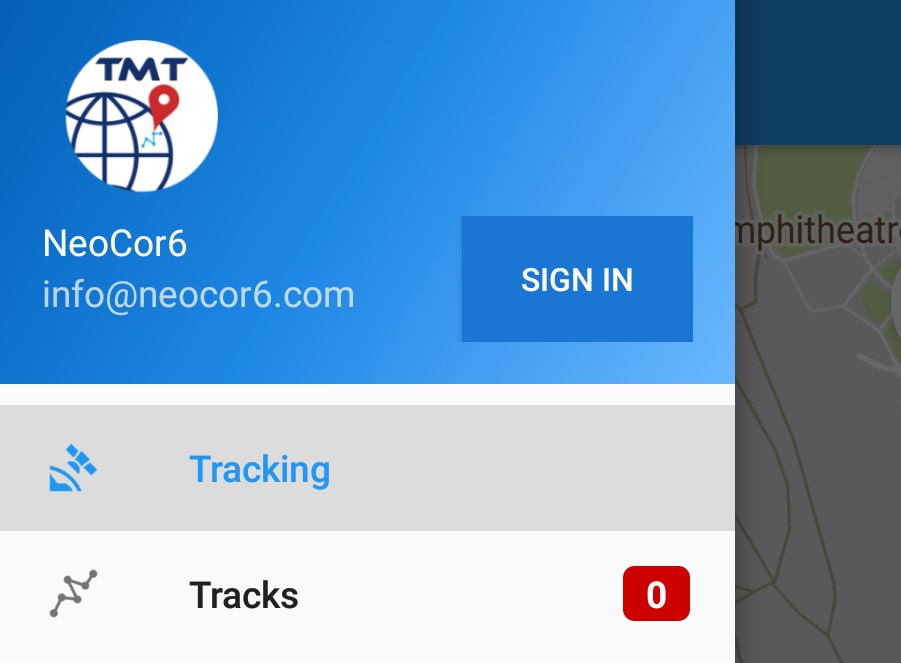 Note, that sign in is only needed for real-time sharing. All the other functionality of Track My Trip is
available, even if you are not signed in!
Note, that sign in is only needed for real-time sharing. All the other functionality of Track My Trip is
available, even if you are not signed in!
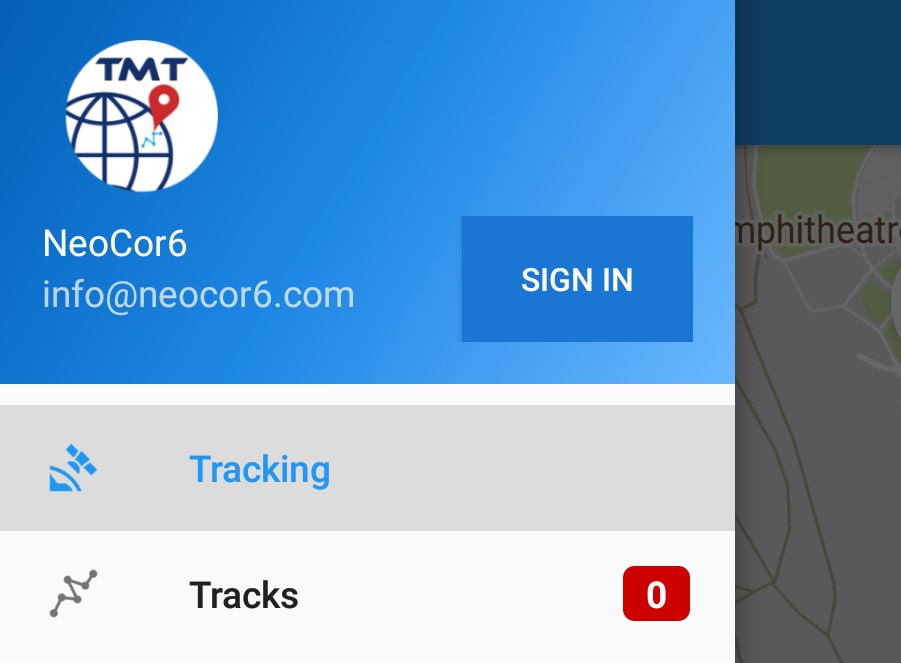
Step 3. Start trip recording
Simply push the record button on the start screen.
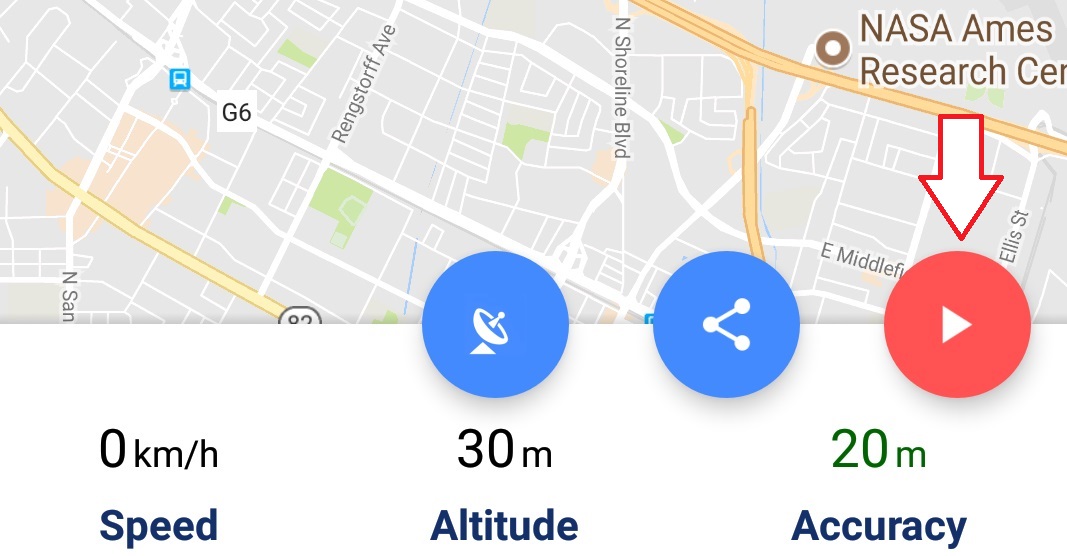
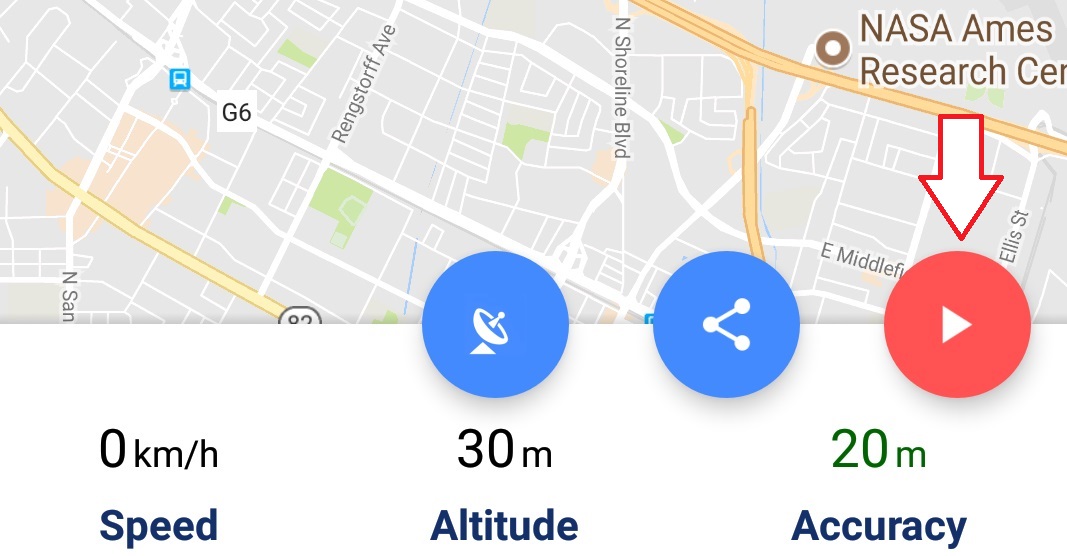
Step 4. Start real-time sharing
Either push the blue real-time sharing button or switch to the real-time sharing screen via the
menu item in the navigation drawer.
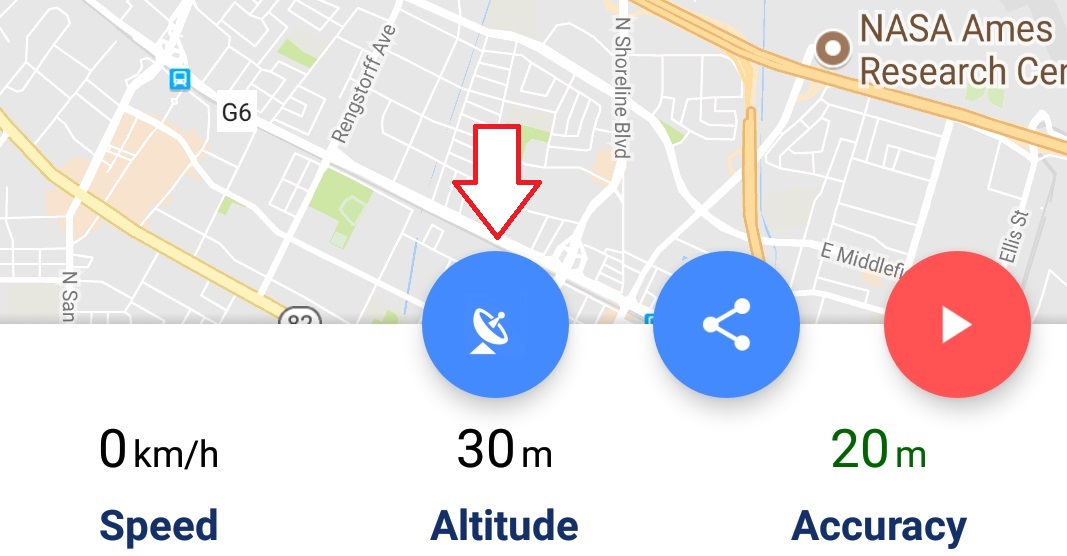 Now, recorded locations and trip statistics are shared with invited persons. You can stop real-time
sharing at any time without interrupting the trip recording. When real-time sharing is active the
real-time sharing button changes its appearance!
Now, recorded locations and trip statistics are shared with invited persons. You can stop real-time
sharing at any time without interrupting the trip recording. When real-time sharing is active the
real-time sharing button changes its appearance!
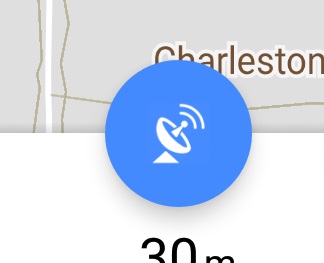 Note that you can also share your locations without starting trip recording (just skip step 1 and
proceed with step 2). In this case not all location updates are shared, but only locations sampled at
defined intervalls and for a user-specified period of time (see step 5).
Note that you can also share your locations without starting trip recording (just skip step 1 and
proceed with step 2). In this case not all location updates are shared, but only locations sampled at
defined intervalls and for a user-specified period of time (see step 5).
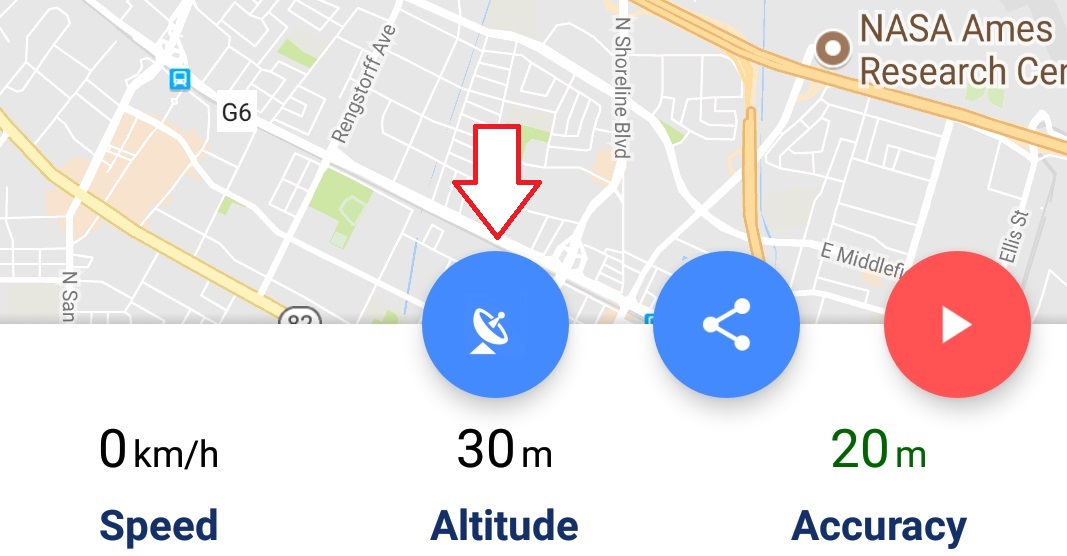
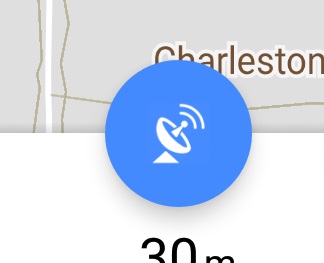
Step 5. Invite interested parties
You can send invitations via email, SMS or WhatsApp.
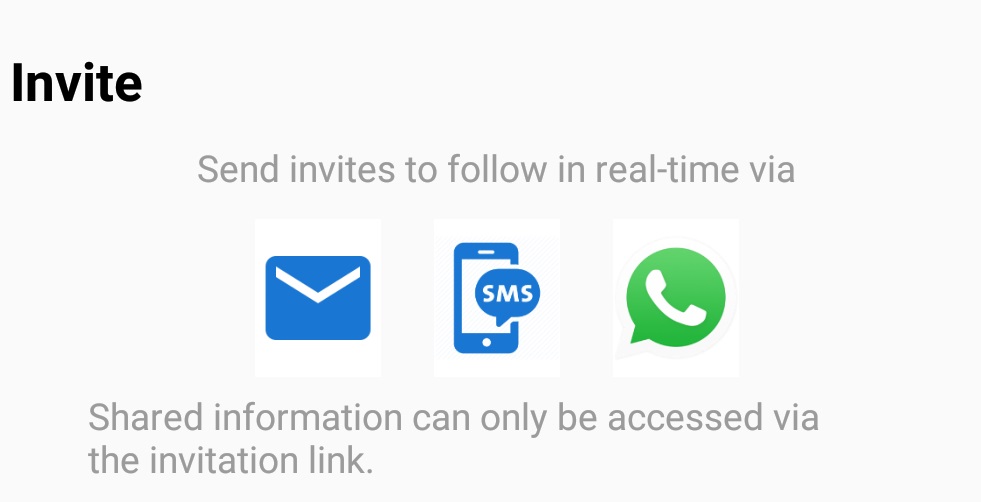 A unique access link is generated which allows invited parties to see your current location in any
browser on any device without installing the app. Additional invitations can be sent at any time while
the real-time sharing is active.
A unique access link is generated which allows invited parties to see your current location in any
browser on any device without installing the app. Additional invitations can be sent at any time while
the real-time sharing is active.
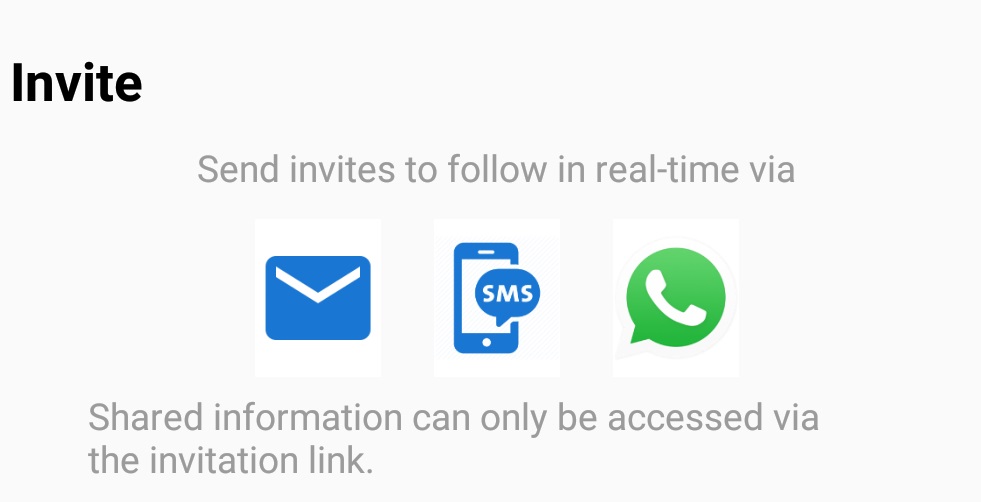
Step 6. Modify real-time sharing parameters
During real-time sharing of locations you can modify the corresponding sharing parameters like update
intervals and ending time. Note that all changes have to be submitted via the save button which
appears after a parameter was changed.
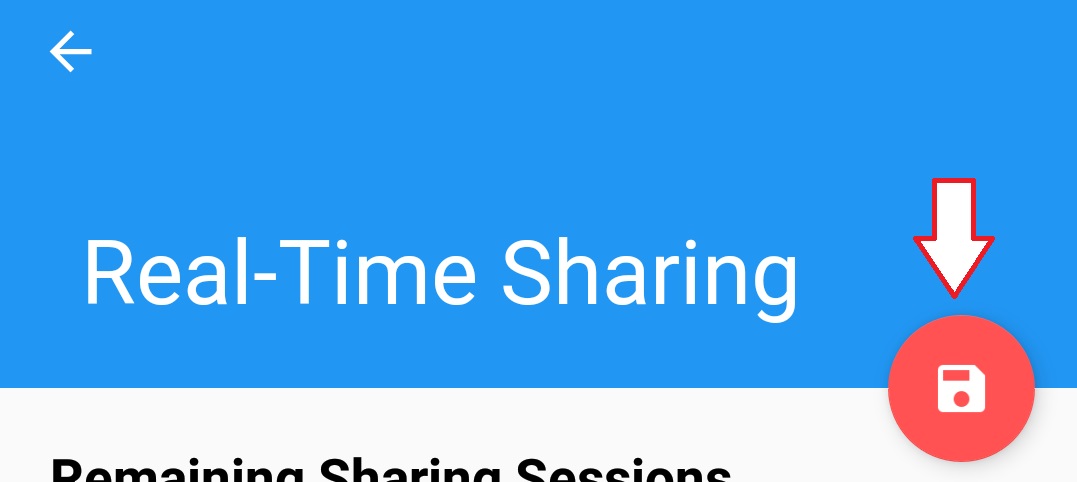 During real-time sharing of a recorded trip no parameters can be changed. Real-time sharing
automatically ends when you stop the recording or it can be stopped without interrupting trip recording
in the real-time sharing view by pressing the stop sharing button.
During real-time sharing of a recorded trip no parameters can be changed. Real-time sharing
automatically ends when you stop the recording or it can be stopped without interrupting trip recording
in the real-time sharing view by pressing the stop sharing button.
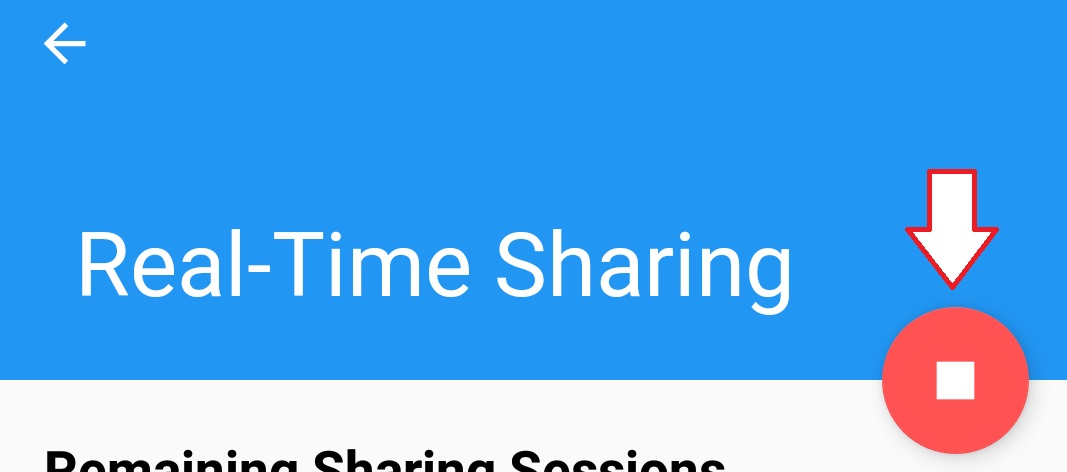
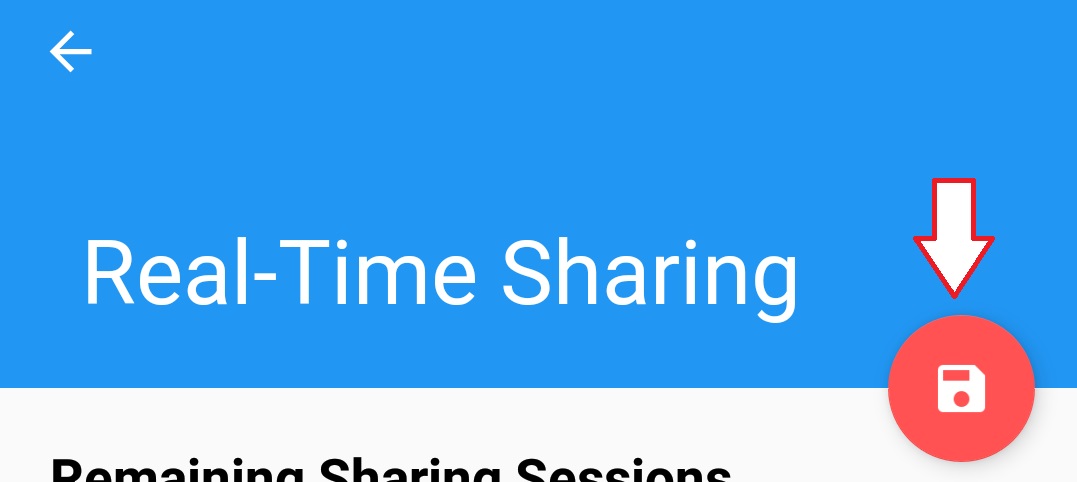
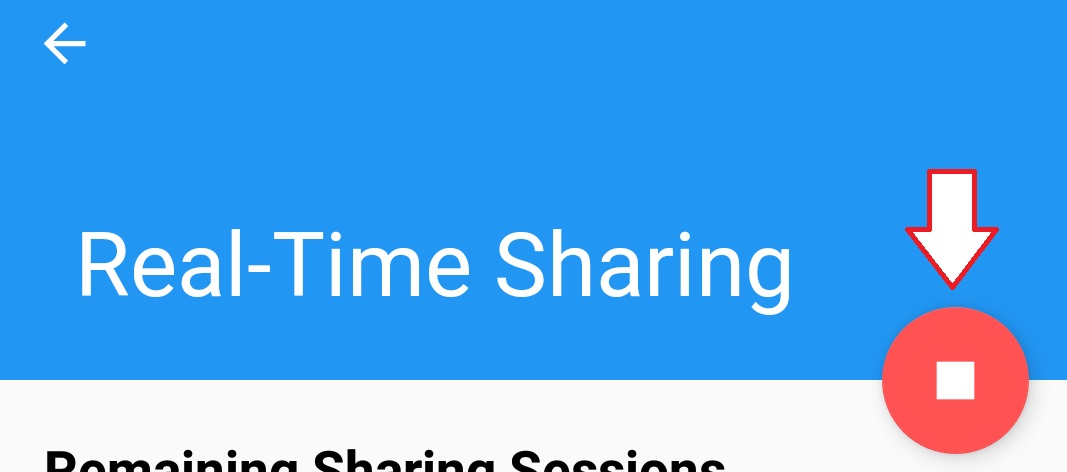
Additional Hints
- The unique sharing link can be copied to the clipboard from within the real-time sharing view
via the "copy to clipboard" button at the bottom of the view. This link can be sent of
posted in order to invite additional viewers. A sharing looks like this (last part is an
automatically generated unique identifier):
https://track-my-trip.neocor6.com/liveshare/0af3b28b-97e0-4c1b-8394-234cfd56ba1e
- After completing a real-time sharing, the recorded data is completely erased after a short period of time and becomes unavailable.
- During trip recording you can also define Points Of Interest with or without attached content (photo). These POI are also shared, when real-time sharing is activated
- The real-time sharing button indicates whether real-time sharing is activated or not.
Happy Sharing !!!
Real-time sharing is currently in the testing phase. Feedback is highly appreciated and
can be sent to neocor6@gmail.com
